🧑🏻💻 Integrate Gamable
Overview
Gamables is a comprehensive platform for integrating and managing digital marketplace items within your application. This guide will walk you through the process of embedding Gamables widgets, configuring filters, and utilizing the platform to enhance user engagement with virtual assets.
Features
- Marketplace Integration: Integrate your marketplace seamlessly into your application.
- Filters and Genres: Enable users to filter items by categories and genres.
- User-Friendly Widgets: Embed customizable widgets into your website or application.
- Fungible and Non-Fungible Items: Manage both fungible assets (e.g., in-game currency) and non-fungible items (e.g., collectibles).
- Customizable Display: Tailor the appearance of your marketplace to match your application's theme.
Widget Integration
The widget integration feature allows developers to embed the marketplace interface into their application. Below is an example of an iframe integration code:
Create Collectible Items: Before you can integrate the marketplace widget, ensure you have created the collectible items in the marketplace.
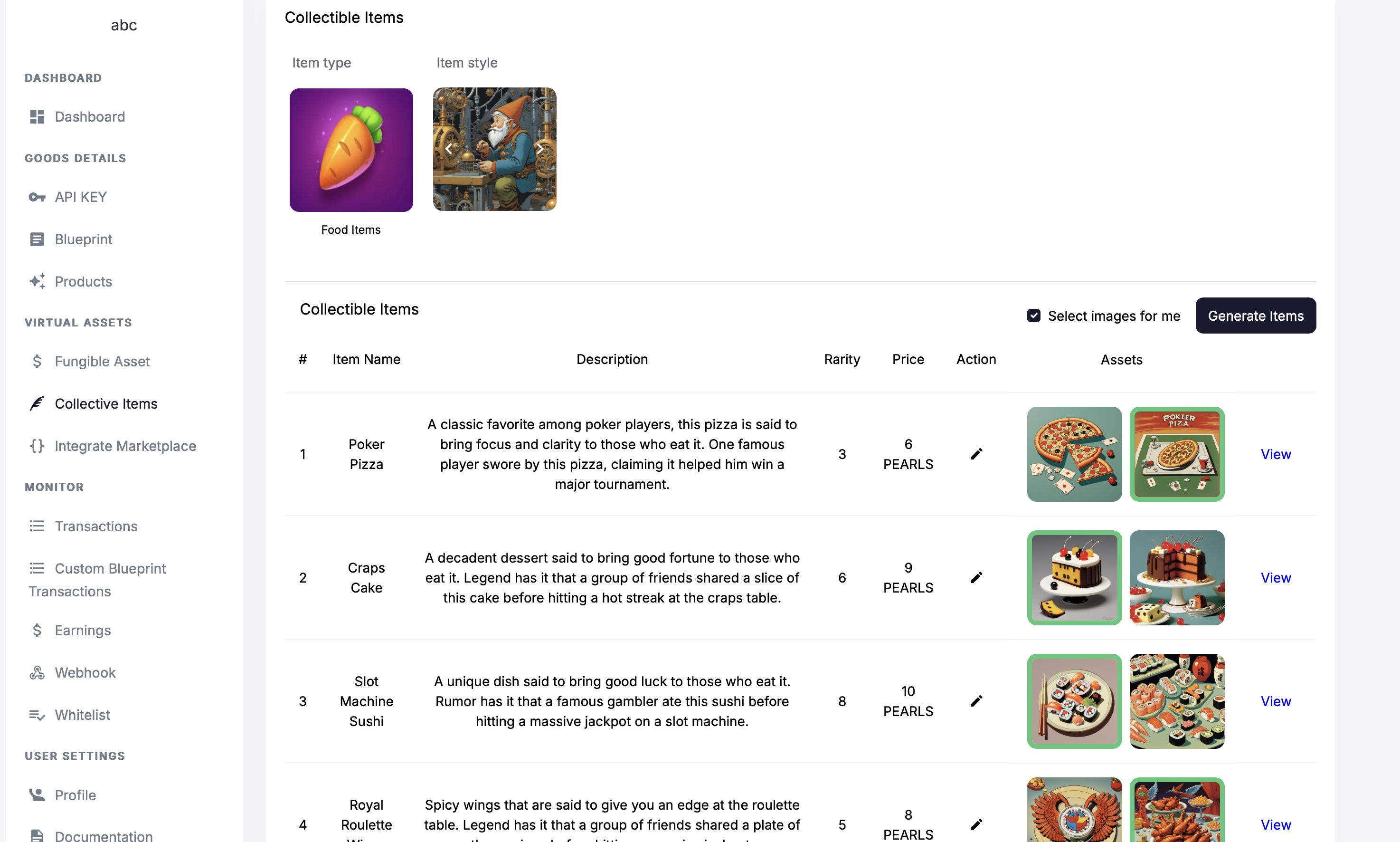
Generate a Marketplace Hash Use the following
curlcommand to generate a marketplace hash. This hash uniquely identifies your items or collection.
Replace YOUR_API_KEY with your actual API key and USER_EMAIL with the email of the user you want to automatically log in.
curl -X POST https://api.1buy.io/api/business/create_gamable_hash \
-H "Content-Type: application/json" \
-d '{
"hash": "?api_key=YOUR_API_KEY&email=USER_EMAIL"
}'
✅ Tip Including the email in the hash query enables direct login for users in the embedded widget (if their account exists).
Example response:
{
"data": {
"error": false,
"message": "Hash created successfully",
"data": "GENERAGED_HASH"
}
}
<iframe
src="https://marketplace.1buy.io/?hash=YOUR_HASH"
width="100%"
height="640px"
title="1buy.io"
frameborder="1"
>
</iframe>
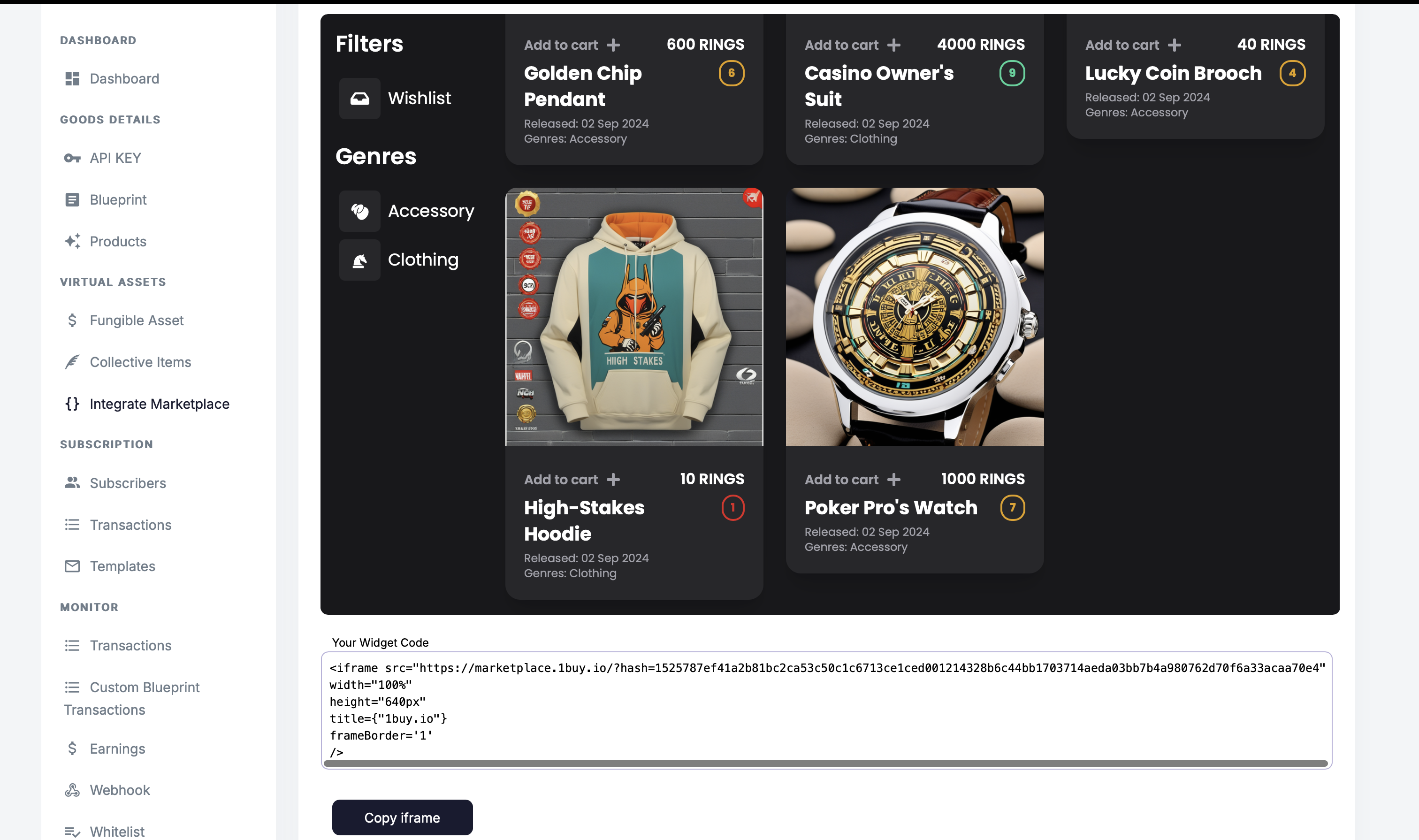
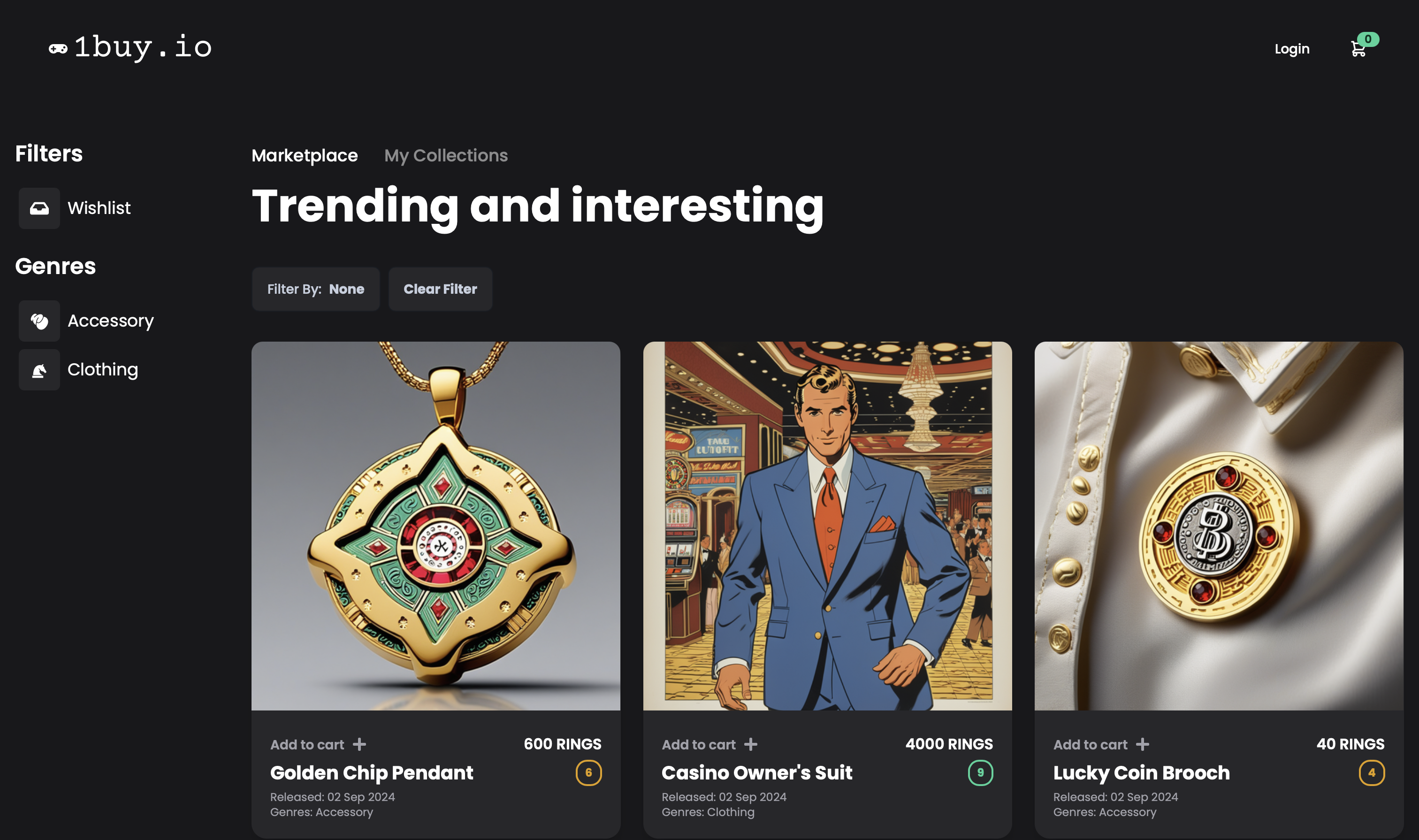
Steps to Integrate:
- Copy the provided iframe code from the Gamables dashboard.
- Replace
YOUR_HASHwith the unique hash key for your marketplace. - Adjust the
widthandheightproperties to fit your application’s design. - Paste the code into your website or application where you want the marketplace to appear.
Filters and Genres
Filters and genres allow users to refine their search within the marketplace, improving their browsing experience.
Available Filters:
- Wishlist: Display items that users have saved for later.
- Genres: Organize items into categories such as Accessory, Clothing, etc.
How to Use:
- Filter By: Users can select a genre or wishlist filter to narrow down the displayed items.
- Clear Filter: Reset all applied filters to view the entire marketplace.