🔄Create Subscription Product
The Create Subscription Product feature on 1buy.io allows you to set up subscription products and monitor their transactions. While recurring payments are not automated by 1buy.io, you can track transaction statuses (e.g., success or failure) and notify users about their subscriptions.
Steps to Create a Subscription Product
1. Navigate to the Dashboard
Log in to your 1buy.io account.
- Development Environment → https://dev.1buy.io
- Production Environment → https://app.1buy.io
Navigate to the Products section in the dashboard.
2. Choose Product Type
- Click Create Product.
- Select Subscription as the product type.
3. Fill Out Product Details
Product Name:
- Enter the name of the product (e.g., "Rings").
Commodity Currency:
- Select the currency for the subscription (e.g., USD, EUR).
Commodity Amount:
- Set the price for the subscription product.
Category (Optional):
- Define a category for better organization (e.g., "Luxury").
Subscription Interval Time:
- Select the interval for the subscription (e.g., Weekly, Monthly).
(This is for informational purposes only and does not automate recurring billing.)
- Select the interval for the subscription (e.g., Weekly, Monthly).
Subscription Life (Months):
- Define the total subscription duration in months (e.g., 12 months).
4. Save Your Product
- Review all entered details.
- Click Create to save the subscription product.
Example Use Case
Example Product Details
| Field | Value |
|---|---|
| Product Name | Rings |
| Commodity Currency | USD |
| Commodity Amount | 10 |
| Category | Jewelry |
| Subscription Interval | Monthly |
| Subscription Life | 12 Months |
This creates a subscription product named Rings priced at $10 per month for 12 months.
Example UI
Product Creation UI
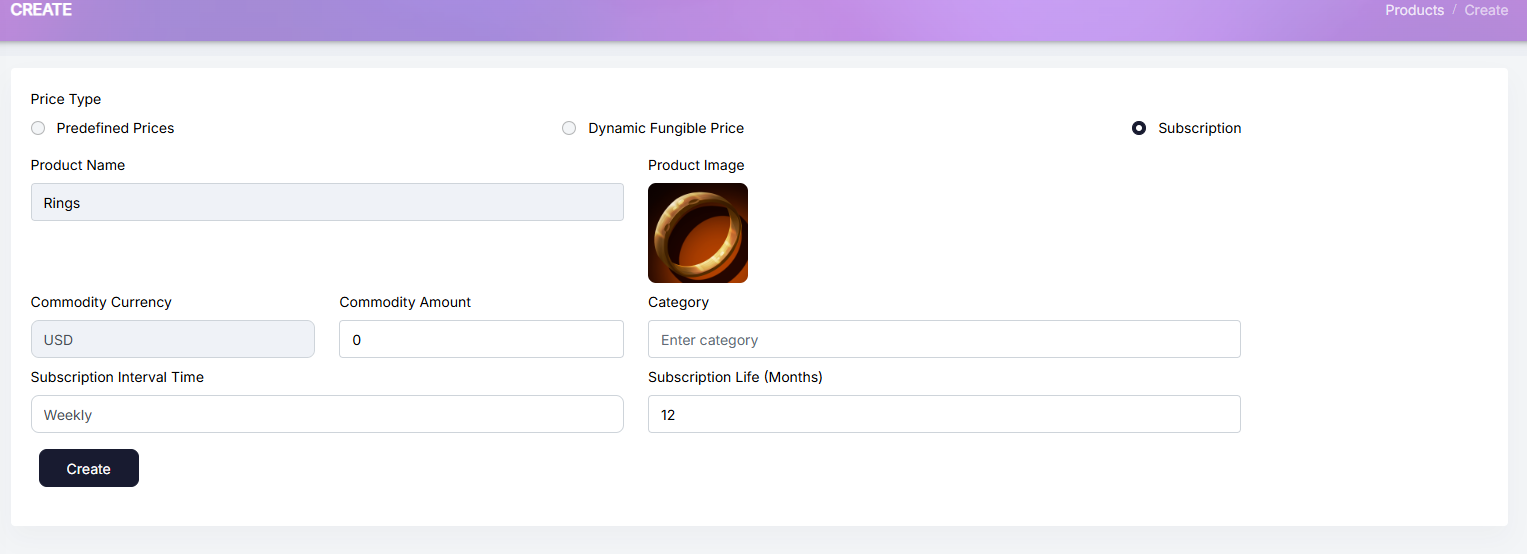
Notes
- 1buy.io only facilitates transaction tracking. Automated recurring payments must be handled externally.
- Use the Templates feature to notify users about subscription-related events such as upcoming expiration or cancellation.